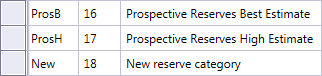Reserve categories
Reserve categories are used to classify reserves, and are managed on the Reserve Categories screen. To open this screen in the Reserves Configuration workspace, click the Reserve Categories button
 in the
Home tab on the ribbon. By default,
Reconciliation includes several categories which are based on the SPE PRMS.
in the
Home tab on the ribbon. By default,
Reconciliation includes several categories which are based on the SPE PRMS.
Note: It is not possible to delete reconciliation categories.
To add a new category:
- Click the Click here to add new item header above the list of available categories and a new row will be added to the table.
- Enter the name and description; note that the following characters are not allowed: ',', '\'', ':', '*', '<', '>', '\\', '@', '?', '|', '"', '+', '[', ']'. The maximum length is 255 characters.
- The Sort Order column is filled in automatically; this is the category's identifier.
- Press ENTER to finish editing. The new category will appear at the bottom of the table (by default, categories are sorted by sort order; to sort by another parameter, click the respective column header).
- When categories are sorted by sort order, the Move Up and Move Down buttons on the Reserve Categories tab on the ribbon will be active; use them to change the order in which categories will appear in documents.
- Click the Save button
 on the Reserve Categories tab on the ribbon to save the changes.
on the Reserve Categories tab on the ribbon to save the changes.